In this article, we learn the solution of unable to see files and folders in Pen Drive. External hardware devices such as pen drives are widely used for easy storage as well as for the transfer of files or folders.
One of the most common issues that arise with the use of pen drives is the apparent disappearance of files and folders from the drive. This can be due to any number of issues, including problems with the hidden mode setting or undetected malware. If you have not formatted your flash drive, the first step is to check whether or not your files are being stored in hidden mode.
- Click Start > Run, and type in cmd. Then, click OK.
- Assuming your pen drive is located in the G drive, enter the following command into the Command Prompt. Note that if your pen drive is in a different drive, you should replace g by the appropriate letter:
|
1 2 3 |
attrib -h -r -s /s /d g:\*.* |
You should now check for your files in the pen drive.
Unable to See Files and Folders in Pen Drive hpermanently disable windows defender pen drive
The article was published on January 26, 2017 @ 12:57 PM
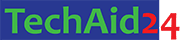
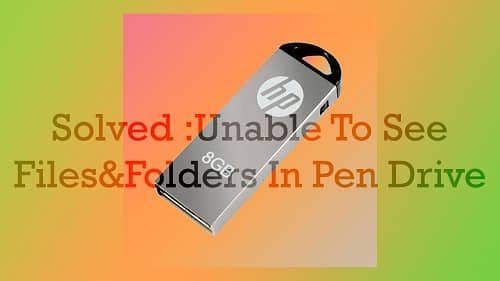
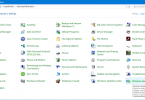

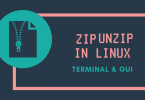

Leave a Comment