Jump To Right Section
Show
In this post, we want to discuss how to speed up your windows 10 Best performance. Before we get started, if you want to know about DrWeb rescue antivirus, please go through the following article: DrWeb LiveDisk v9.
As PC hardware continues to speed up, so does software, and Windows 10 is no exception. If you upgrade from Windows 7 or earlier, you’ll be pleasantly surprised by how fast your machine is ready for action. But there are other performance factors to consider after you’re up and running. Even the latest, shiniest Windows version isn’t immune to slowdowns.
Step 1: Stop diagnostic Policy service
|
1 2 3 |
My Computer > Manager > Service& Application > service > Diagnostic Policy service > double click > stop > manual > Apply then OK. |
Step 2: Set additional plans
|
1 2 3 |
Start > power option > show additional plans > High performance. |
Step 3: Set additional plans
|
1 2 3 |
Start > Control Panel > system > advance system settings > performance/Settings > adjust for best performance. |
Step 4: Delete all %temp%
|
1 2 3 |
Start > run >%temp %> delete all file. |
Step 5: Others process
- Start>run>temp> delete all file.
- Start>tree>enter.
- Start>chkdsk>enter.
- Start>prefetch>delete all file.
- Start>run>msconfig>service>hide all Microsoft service>apply>Ok
- Start>Run>regedit>HKEY_Current_user>Control Panel>mouse>MouseHoverTime>value 10.
- Start>Run>regedit>HKEY_Current_user>Control Panel>desktop>MenuShowDelay>value 10
- Open my computer>Driver properties> disk Cleanup>scan complete, select all and clean and system setting>again select all and ok and delete.
- Start>defragment>select driver>optimize
- Task Manager>Service>enable or disable your choice.
How to Speed Up your windows 10 Best performance
The article was published on November 13, 2018 @ 1:29 PM
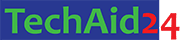


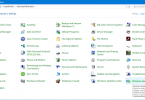
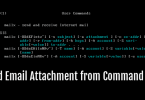

Leave a Comment