In this article, I am going to share how to find out the passwords of all connected WiFi devices using CMD along with suitable screenshots for clear understanding. Before we get started, if you want to disable Cortana on Windows 10, please go through the article: Disable Cortana on Windows 10.
Introduction
Windows command prompt is a great tool for the people who love the command interface rather than the Graphical User Interface (GUI). There are a lot of features that are still not implemented in the GUI that can be accessed via CMD. You can find out all the connected networks and their passwords by using simple commands.
These commands can also uncover the Wi-Fi passwords of the networks which are not connected at the moment but were connected before. So it works even when you are offline or when you are connected to any other networks. The trick just has no limitations and it’s reliable enough.
Let’s Start
- Open a command prompt and run it as administrator.
- You will have to type this command without quotes “netsh wlan show profile“.
- You can see all network names, which you already connected yet.
- You can see information only one network at a time. Suppose, you want to see the information about a network named “Virus”.
- Type the command without quotes “netsh wlan show profile virus key=clear”
Under security settings, in key content, you can see the Wi-Fi password for that network. I hope you found it useful. If you’ve any problem, you can comment down below.
Find Passwords of All Connected WiFi Networks using CMD
The article was published on August 1, 2017 @ 4:44 PM
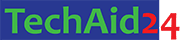
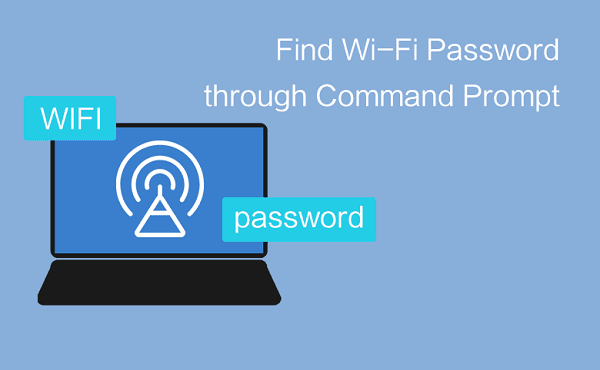


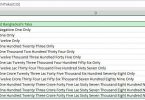
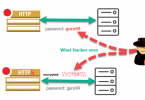
Leave a Comment