In this article, we discuss how to set up periodic recycling for an application pool in IIS.
Internet Information Services (IIS) is a powerful web server created by Microsoft that hosts applications efficiently. However, as applications run continuously, they can consume resources and degrade performance over time. To maintain optimal performance, IIS provides Application Pool Recycling, which helps release system resources and mitigate memory leaks. let, deep dive in to periodic recycling.
Why Configure Application Pool Periodic Recycling?
Microsoft IIS is an extensible web server for use with the Windows NT family. IIS supports HTTP, HTTP/2, HTTP/3, HTTPS, FTP, FTPS, SMTP, and NNTP. Application pool recycling ensures that web applications remain stable and responsive by periodically restarting the worker processes (w3wp.exe) running under an application pool. This helps:
- Prevent memory leaks: Releasing memory consumed by applications that fail to free resources properly.
- Avoid performance degradation: Long-running applications can accumulate overhead, causing slow response times.
- Increase application stability: Restarting the worker process minimizes the risk of crashes due to unhandled exceptions.
- Improve resource utilization: Recycling reclaims memory and CPU resources that might be locked due to inefficient code execution.
Configuring Application Pool Periodic Recycling in IIS
You can configure application pool recycling based on time intervals, memory usage, or specific events. Here’s how:
1. Recycling Based on Time Interval (Periodic Recycling)
By default, IIS automatically recycles application pools every 1740 minutes (29 hours). To adjust this:
- Open IIS Manager (
inetmgr). - Navigate to Application Pools.
- Select the target application pool.
- Click Advanced Settings on the right panel.
- Under Recycling, find Regular Time Interval (minutes) and set it to a preferred value (e.g., 1440 minutes for daily recycling).
- Click OK to save changes.
2. Recycling Based on Specific Time(s)
For more control, you can specify exact times for recycling:
- Open IIS Manager and select the application pool.
- Click Recycling from the right panel.
- Check Specific Time(s) and add the desired times (e.g.,
03:00:00 AMto recycle during low traffic hours). - Click Next and Finish.
3. Recycling Based on Memory Usage
To prevent excessive memory consumption:
- In Advanced Settings of the application pool, locate Private Memory Limit (KB) and Virtual Memory Limit (KB).
- Set a threshold to trigger recycling when memory usage exceeds a defined value (e.g.,
1000000 KBfor 1GB of private memory). - Click OK to apply settings.
4. Configuring Event-Driven Recycling
You can also trigger recycling based on:
- Requests handled (e.g., recycle after processing 10,000 requests).
- Specific application failures (e.g., crash detection and worker process failures).
To configure:
- Click on Recycling in IIS.
- Enable options like Maximum Requests, Private Memory Usage, or Virtual Memory Usage.
- Set appropriate thresholds and apply changes.
Best Practices for Application Pool Recycling
- Schedule recycling during off-peak hours to minimize user impact.
- Enable overlapping recycling in Advanced Settings to prevent downtime by keeping an old worker process alive until the new one is ready.
- Monitor application pool performance using IIS logs and Performance Monitor (PerfMon).
- Use health monitoring and warm-up scripts to ensure a seamless user experience post-recycling.
Conclusion
Periodic application pool recycling is a crucial performance optimization strategy in IIS. By configuring it effectively, you can enhance the stability, efficiency, and responsiveness of your web applications. Implementing these best practices ensures a smooth and uninterrupted experience for users while maintaining server health.
Need further assistance? Let us know in the comments!
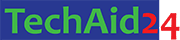
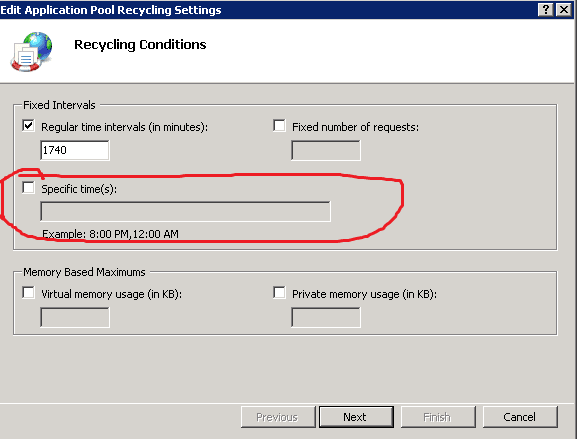
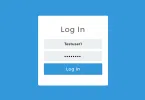



Leave a Comment