In this article, we will show you how-to Install Python on a Windows computer. Python is a widely used high-level programming language for general-purpose programming, created by Guido Van Rossum and first released in 1991.
Python features a dynamic type system and automatic memory management and supports multiple programming paradigms, including object-oriented, imperative, functional programming, and procedural styles. It has a large and comprehensive standard library and a great community of developers backing it. So, there are two major versions of Python which are currently inactive in use:
- Python 3.x is the latest version and is under active development.
- Python 2.x is the legacy version and will receive security updates until 2020. No new features will be implemented. Note that many projects still use Python 2, although migrating to Python 3 is getting easier.
About Python Programming
- Free and open-source – You can freely use and distribute Python, even for commercial use.
- Easy to learn – Python has a very simple and elegant syntax. It’s much easier to read and write Python programs compared to other languages like C++, Java, C#.
- Portable – You can move Python programs from one platform to another, and run them without any changes.
Why Learn Python?
- Python is easy to learn. Its syntax is easy and the code is very readable.
- Python has a lot of applications. It’s used for developing web applications, data science, rapid application development, and so on.
- Python allows you to write programs in fewer lines of code than most programming languages.
- The popularity of Python is growing rapidly. Now it’s one of the most popular programming languages.
Install Python 2.x on Windows
Let’s start with Python 2.x installation. First, we need to install the official installers which are available at Python 2.x Installer. Go to the site and chose the latest Python 2 release as shown below. Once the download is complete simply double-click on it to invoke the installer dialog and The following box will show up.
- Select “Install for all users” and then click “Next.”
- The next dialog will ask you about the path where you want python to be installed, leave it as default, and click on Next.
- c:\Python27\ is the path where our python installation is going to be placed.
- In the “Customize Python 2.7.15” window, scroll to the bottom of the list, click the arrow next to “Add python.exe to Path“, and click on “Entire feature will be installed on the local hard drive“, as shown below then click Next“.
- Next, you will see the last dialog click on Finish, and you are done with the installation of Python 2.x of your windows machine.
Install Python 3.x on Windows
If you are new to Python programming we strongly recommend you go for Python 3.x because this version is currently under development. Python 3 had some major modifications to improve the intrinsic design flaws of previous versions of the language.
- By default, Python will install for all users leave it as it is, and make sure to click the checkbox below “Add Python 3.7 to PATH“, enabling it will let you run python commands from the terminal.
- Then click on Install Now this will install Python 3 on your windows machine
- After the installation is complete you can verify the installation from the command prompt itself.
Verify the Installation
Run command prompt and type python then enter, you should see similar output your version of python may vary but if you see python 2.x there, then your installation was successful. You can also run python --version or py --verion to check the python version.
Next Recommended Article: Key Difference Between Python 2 vs Python 3
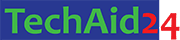
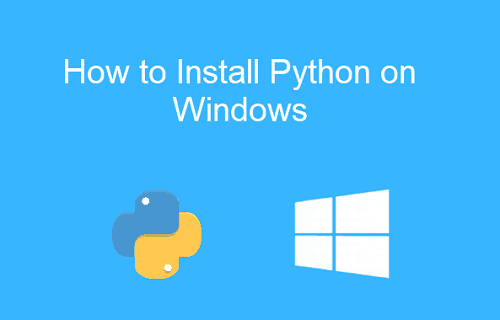
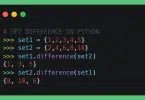



Leave a Comment