In this post, you will learn how to disable editor of WordPress (Theme and Plugin Editor). Before we get started, if you want to add custom CSS to your WordPress, please go through the following article: Easily Add Custom CSS to WordPress.
When you use Click & Build to set up your WordPress installation, we set configurations and add functionalities to make it easier and safer for you to build your own website. This is why we sometimes limit functionality – for example, we disable the theme and plugin editors in WordPress for Free Mode installations.
If you use the WordPress default installation, you can enable the editors by changing your wp-config.php file. If you use a Managed WordPress installation, enabling the theme and plugin editor is currently not supported. From here it’s a few steps to enable the editors again:
- Use SFTP and go to the location of your WordPress site.
- Open wp-config.php on your computer or cPanel.
- Search for:
12345--- For Theme Editordefine('DISALLOW_FILE_EDIT', true);--- For Plugins Editordefine('DISALLOW_FILE_MODS',true); - Change true to false:
123456--- For Theme Editordefine('DISALLOW_FILE_EDIT', false);--- For Plugins Editordefine('DISALLOW_FILE_MODS', false); - Save the file and upload it back again.
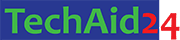
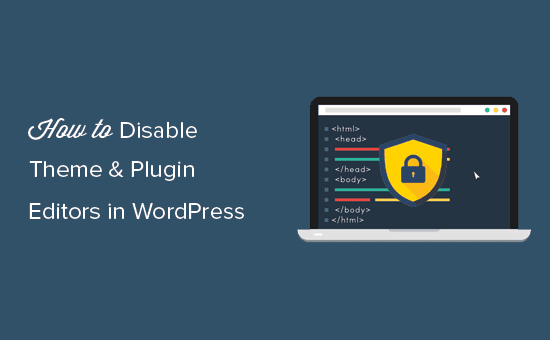

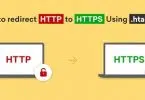

Leave a Comment