A virtual environment is a self-contained directory tree that contains dependencies required by different projects isolated to existing packages. By using a python virtual environment, applications can run in their own ‘sandbox’ in isolation of other Python applications.
Why use Python Virtual Environment?
The virtual environment creates a directory that contains dependencies required by different projects, along with some scripts. There are no limitations to the number of environments you can create.
Now, let’s take a real-world example. Imagine you have two projects, A and B, which depend on module C. The problem appears when we need different versions of module C let’s say module A demands v 1.0, and project B demands V 3.0 for some compatibility reason. But Python won’t be able to differentiate between the different versions of a module because both versions will be stored in the site package directory with the same name.
This is where you should use the virtual environment to create separate virtual environments for both the projects; different environments can have different versions of modules. It is a good practice to have a new virtual environment for every Python project. This tutorial will guide you through how to create a Virtual Environment for your project.
How to create a Python Virtual Environment?
Step 1: Open your terminal and create a directory to store all your virtual environments, using the command mkdir Environments which is an acronym of “make directory”. Now go inside the directory using the command CD, which stands for call Directory, CD Environments
Step 2: Now, we will use a module named virtualenv to create isolated virtual environments. But first, let’s install this module by the following command,
|
1 2 3 |
pip install virtualenv |
If you get an error like pip command not found then you have to install pip package manager first, you can learn this here. To verify a successful installation run this
|
1 2 3 |
virtualenv --version |
Now, we can proceed to create virtual environments. We will create a virtual environment named myenv.
How do you create a Virtual Environment if you have two different versions of Python?
To create a Virtual Environment for Python 2.x, do the following
|
1 2 3 |
virtualenv myenv |
For a Python 3 virtual environment type –
|
1 2 3 |
python3 -m venv myenv |
If you only have Python 3 on your machine, do the following
|
1 2 3 |
virtualenv myenv |
This will also work,
|
1 2 3 |
python -m venv myenv |
This will create a directory myenv along with directories inside it containing a copy of the Python interpreter, the standard library, and various supporting files. If you don’t know the difference between Python 2 and Python 3, read here.
Create a global Python virtual environment
A virtual Python environment has a similar directory structure to a global Python installation. The bin directory contains executables for the virtual environment, the include directory is linked to the global Python installation header files, the lib directory is a copy of the global Python installation libraries and where packages for the virtual environment are installed, and the shared directory is used to place shared Python packages.
The interesting thing here is that these environments won’t have any existing Python package or module on your computer; you can verify it by navigating into myenv>Lib>site-packages. You will only find the essential tools such as pip, easy install, and setup tool, Later, this directory will hold all the packages and modules you will install in this particular environment and remain isolated from other environments.
How to activate the Python virtual environment
To add modules and packages to our Environment, we need to activate it first. Now, your command prompt will be prefixed by the Environment name, which is, in this case, myenv. This indicates that our Virtual Environment has been activated.
On Windows, use the following run: myenv\Scripts\activate.bat
On Unix or macOS, use the following run: source myenv/bin/activate
How to deactivate the Python virtual environment
You can install any package here with pip or easy install; these packages will be completely isolated from other environments on your device. To deactivate the environment, run the following
|
1 2 3 |
deactivate |
Now, there is no more prefix in our terminal, which indicates that our environment has been deactivated successfully.
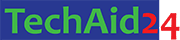
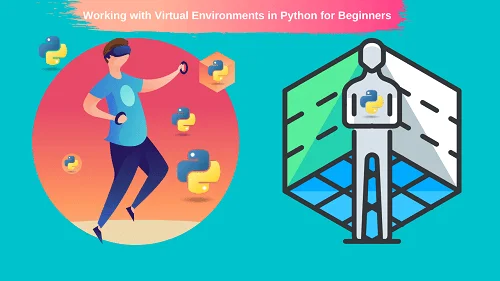

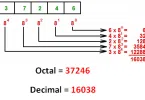


Leave a Comment