In this tutorial post, we want to discuss How to Create Job in SQL Server step by step. Before we get started, if you want to know about the Activation Serial key of SQL Server (all versions), please go through the following article: Microsoft SQL Server All Versions Product Keys Collection. Follow the below steps to add or a new job.
1. First of all, make sure that the SQL Server Agent is up and running. You can see it in the taskbar icon.
2. After that, if SQL Server Agent is not running, start it from the SQL Server Configuration Manager. You can also start the SQL Server Agent from the command prompt using the command netstart. The Command is as followed :
|
1 2 |
net start "SQL Server Agent (<instance name>)" e.g net start "SQL Server Agent (SQLSERVER01)" |
3.Connect to the database engine of SQL Server using SQL Server Management Studio.
4. In SQL Server Agent. You will see a Jobs folder over there. Right-click on jobs and choose Add New
5. New Job popup will appear. Then specify the name of the job.
6. Click next on the “Steps” in the left menu. A SQL job can contain one or more steps. A step might be simply an SQL statement or a stored procedure call. Add you step here
7. Then add a new Job step
8. Click next on the “Schedules” in the left menu. A SQL job can contain one or more schedules. A schedule is basically the time at which the SQL job will run itself. You can specify recurring schedules also.
9. Then add a new Job schedule
By the way, the job is ready now. There are other things you can use if needed like alerts, Notifications, etc.
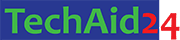
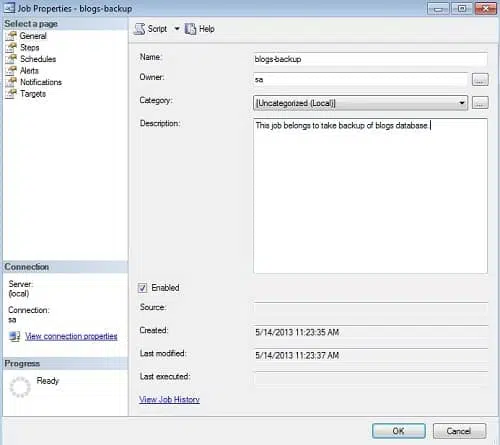
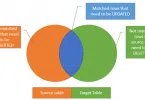



Leave a Comment