In this article, we'll take a look at
Show
In this tutorial, we will learn how to create a tabbed widget with python GUI and Tkinter package.
The Tkinter module (“Tk interface”) is the standard Python interface to the Tk GUI toolkit. Both Tk and Tkinter are available on most Unix platforms, as well as on Windows systems. (Tk itself is not part of Python; it is maintained at ActiveState.) The Tkinter package is shipped with Python as a standard package, so we don’t need to install anything to use it.
Creating Tabbed Widget With Python
|
1 2 3 4 5 6 7 8 9 10 11 12 13 14 15 16 17 18 19 20 21 |
import tkinter as tk from tkinter import ttk window = tk.Tk() # intializing the window window.title("TABS") # name of the window window.geometry('350x200') # configuring size of the window TAB_CONTROL = ttk.Notebook(window) #Create Tab Control TAB1 = ttk.Frame(TAB_CONTROL) # creating first tab TAB_CONTROL.add(TAB1, text='Tab 1') TAB2 = ttk.Frame(TAB_CONTROL) # creating second tab TAB_CONTROL.add(TAB2, text='Tab 2') TAB_CONTROL.pack(expand=1, fill="both") ttk.Label(TAB1, text="This is Tab 1").grid(column=0, row=0, padx=10, pady=10) #Tab Name Labels ttk.Label(TAB2, text="This is Tab 2").grid(column=0, row=0, padx=10, pady=10) #Tab Name Labels window.mainloop() #Calling Main() |
Save this code and run the file. You should see a tabular window as below on your screen.
Explanation
- First, we import the Tkinter modules. Next, in the object,
windowwe are initializing the widget. - Then using the
geometry('350x200')the method, we have assigned a default value for the size of the widget. This line sets the window width to 350 pixels and the height to 200 pixels. - Later, we have a tab control; the
Notebookmethod manages collections of windows and displays one at a time, basically used for creating tabular widgets. - Below that, we have declared two tabs and assigned some text and padding for styling.
- In the end, we have
window.mainloop()This function calls the endless loop of the window, so the window will wait for any user interaction till we close it.
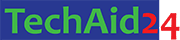
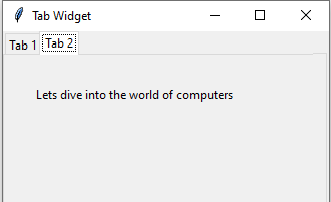
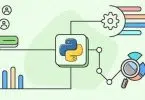


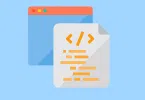
Leave a Comment