In this post we discuss about way to export gridview to excel with advance feature. GridView control is used to display whole table data on web page. In GridView control each column define a filed or title, while each rows represents a record or data. If you need to export gridview to excel you should use the bellow code on a button click.
|
1 2 3 4 5 6 7 8 9 10 11 12 13 14 15 16 17 18 19 20 21 22 23 24 25 26 27 28 29 30 31 32 33 34 35 36 37 38 39 40 41 42 43 44 45 46 47 48 49 50 51 52 53 54 55 56 57 58 59 60 61 62 63 64 65 66 67 68 69 70 71 72 73 74 75 76 77 78 79 80 81 82 83 84 85 86 87 88 89 90 91 92 93 94 95 96 97 98 99 100 101 102 103 104 105 106 107 108 109 110 111 112 113 114 115 116 117 118 119 120 121 122 123 124 125 126 127 128 129 130 131 132 133 134 135 136 137 138 139 140 141 142 143 144 145 146 147 148 149 150 151 152 153 154 155 156 157 158 159 160 161 162 163 164 165 166 167 168 169 170 171 172 |
////Export GridView to Excel protected void btnDownload_Click(object sender, EventArgs e) { DataTable dt = new DataTable(); dt = (DataTable)ViewState["grd"]; GetExcel(dt, "Vehicle Tracker" + txtBDt.Text + ".xls", ""); } public void GetExcel(DataTable dTable, string file, string headname) { ////MemoryStream stream = ExcelUtility.GetExcel(dTable); ////var filename = file.ToString(); ////var contenttype = "application/vnd.openxmlformats-officedocument.spreadsheetml.sheet"; ////Response.Clear(); ////Response.ContentType = contenttype; ////Response.AddHeader("content-disposition", "attachment;filename=" + filename); ////Response.Cache.SetCacheability(HttpCacheability.NoCache); ////Response.BinaryWrite(stream.ToArray()); ////Response.End(); Response.Clear(); Response.Buffer = true; Response.AddHeader("content-disposition", "attachment;filename=" + file.ToString() + ""); Response.Charset = ""; Response.ContentType = "application/vnd.ms-excel"; using (StringWriter sw = new StringWriter()) { HtmlTextWriter hw = new HtmlTextWriter(sw); //To Export all pages grd.AllowPaging = false; // loadgrd(); grd.HeaderRow.BackColor = Color.White; foreach (TableCell cell in grd.HeaderRow.Cells) { cell.BackColor = grd.HeaderStyle.BackColor; } foreach (GridViewRow row in grd.Rows) { row.BackColor = Color.White; foreach (TableCell cell in row.Cells) { if (row.RowIndex % 2 == 0) { cell.BackColor = grd.AlternatingRowStyle.BackColor; } else { cell.BackColor = grd.RowStyle.BackColor; } cell.CssClass = "textmode"; if (grd.Rows.Count - 1 == row.RowIndex) { cell.BackColor = Color.Silver; } } } grd.RenderControl(hw); //style to format numbers to string //string style = @"<style> .textmode { mso-number-format:\@; } </style>"; Response.Write("Vehicle Tracker Report"); Response.Output.Write(sw.ToString()); Response.Flush(); Response.End(); } } public override void VerifyRenderingInServerForm(Control control) { // } protected void grd_DataBound(object sender, EventArgs e) { for (int i = grd.Rows.Count - 1; i > 0; i--) { GridViewRow row = grd.Rows[i]; GridViewRow previousRow = grd.Rows[i - 1]; for (int j = 0; j < 4; j++) { if (row.Cells[j].Text == previousRow.Cells[j].Text) { if (previousRow.Cells[j].RowSpan == 0) { if (row.Cells[j].RowSpan == 0) { previousRow.Cells[j].RowSpan += 2; } else { previousRow.Cells[j].RowSpan = row.Cells[j].RowSpan + 1; } row.Cells[j].Visible = false; } } } } } private void CustomizeGridHeader(GridView SheetGrid, GridViewRow gridRow, int headerLevels) { for (int item = 1; item <= headerLevels; item++) { //creating new header row GridViewRow gridviewRow = new GridViewRow(0, 0, DataControlRowType.Header, DataControlRowState.Insert); IEnumerable<IGrouping<string, string>> gridHeaders = null; //reading existing header gridHeaders = gridRow.Cells.Cast<TableCell>().Select(cell => GetHeaderText(cell.Text, item)).GroupBy(headerText => headerText); foreach (var header in gridHeaders) { TableHeaderCell cell = new TableHeaderCell(); if (item == 2) { if (!header.Key.Contains("Model") && !header.Key.Contains("Variant") && !header.Key.Contains("Color") && !header.Key.Contains("Stock Date") && !header.Key.Contains("Order Place")) cell.Text = header.Key.Substring(header.Key.LastIndexOf(_seperator) + 1); else cell.Text = ""; } else { cell.Text = header.Key.ToString(); if (!cell.Text.Contains("Model") && !cell.Text.Contains("Variant") && !cell.Text.Contains("Color") && !cell.Text.Contains("Stock Date") && !cell.Text.Contains("Order Place") && !cell.Text.Contains("Mouchak") && !cell.Text.Contains("Total"))// && !cell.Text.Contains("Transit to BD") ) { cell.ColumnSpan = 2; } else if (cell.Text.Contains("Mouchak") || cell.Text.Contains("Total")) { cell.ColumnSpan = 3; } } gridviewRow.Cells.Add(cell); } // Adding new header to the grid SheetGrid.Controls[0].Controls.AddAt(gridRow.RowIndex, gridviewRow); } //hiding existing header gridRow.Visible = false; } private string GetHeaderText(string headerText, int headerLevel) { try { if (headerLevel == 2) { return headerText; } return headerText.Substring(0, headerText.LastIndexOf(_seperator)); } catch { return headerText; } } protected void grd_RowCreated(object sender, GridViewRowEventArgs e) { if (e.Row.RowType == DataControlRowType.Header) CustomizeGridHeader((GridView)sender, e.Row, 2); } |
Thank you for reading Export GridView to excel with advance feature. You may like Naming Convention for .NET / C# Projects.
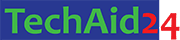
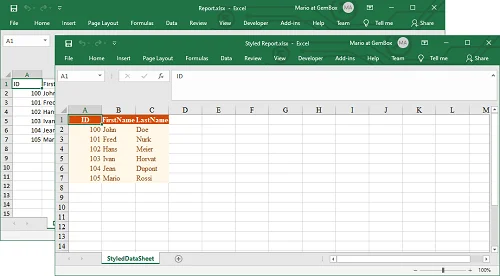
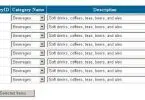
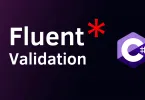
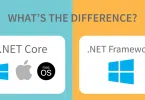

Leave a Comment