Eclipse is one of the most popular Integrated Development Environments (IDEs) for Java developers. It offers a robust set of features, including powerful debugging, code refactoring, and seamless integration with various plugins. However, to truly maximize productivity, mastering essential shortcuts and commands is crucial.
In this Eclipse Cheat Sheet, we’ll cover essential Eclipse commands and shortcuts that can improve your workflow, speed up development, and help you navigate the IDE like a pro.
Efficient navigation can significantly reduce the time spent switching between files, classes, and methods.
- Open Resource:
Ctrl + Shift + R(Quickly open any file) - Open Type:
Ctrl + Shift + T(Search for Java classes in the project) - Open Method in Editor:
Ctrl + O(Displays all methods and fields in the current class) - Quick Switch Editor:
Ctrl + E(Switch between open files) - Go to Declaration:
F3(Navigate to a method, variable, or class declaration) - Go to Super Implementation:
Ctrl + T(Jump to superclass or implemented method)
Code Editing Shortcuts
These shortcuts help you write and modify code faster.
- Auto-Complete:
Ctrl + Space(Suggests methods, classes, and variables) - Rename Variable/Class:
Alt + Shift + R(Refactor names across the project) - Format Code:
Ctrl + Shift + F(Auto-formats code) - Add Import Statement:
Ctrl + Shift + O(Organize imports) - Delete Line:
Ctrl + D(Removes the current line) - Duplicate Line:
Ctrl + Alt + Down(Duplicates the selected line) - Comment/Uncomment Line:
Ctrl + /(Toggle single-line comment) - Block Comment/Uncomment:
Ctrl + Shift + /andCtrl + Shift + \
Debugging Shortcuts
Debugging is an essential part of development. These shortcuts streamline the process.
- Toggle Breakpoint:
Ctrl + Shift + B - Step Into:
F5(Move into method calls) - Step Over:
F6(Execute the current line and move to the next) - Step Out:
F7(Exit the current method) - Resume Execution:
F8(Continue execution until the next breakpoint) - Inspect Variable:
Ctrl + Shift + I
Running & Building
Executing and testing your code efficiently is key to faster development cycles.
- Run Program:
Ctrl + F11(Runs the last executed program) - Run as Java Application:
Alt + Shift + X, J - Clean & Build Project:
Ctrl + B - Terminate Running Program:
Ctrl + F2
Finding elements in large projects can be challenging. These shortcuts help locate files, methods, and references efficiently.
- Find References:
Ctrl + Shift + G(Find all references of a method or variable) - Find Declarations:
Ctrl + Shift + P(Matches opening/closing brackets) - Quick Search:
Ctrl + H(Open search dialog)
Task & UI Management
Managing your Eclipse workspace effectively ensures a smoother workflow.
- Toggle Full Screen:
Alt + Shift + M - Show Outline View:
Ctrl + O - Maximize Active Editor:
Ctrl + M - Show Console:
Alt + Shift + Q, C
Conclusion
Mastering Eclipse shortcuts and commands can significantly boost your productivity and efficiency. By integrating these essential commands into your daily workflow, you’ll be able to navigate, debug, and edit code faster than ever before.
Do you have any favorite Eclipse shortcuts that weren’t mentioned? Share them in the comments below!
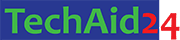
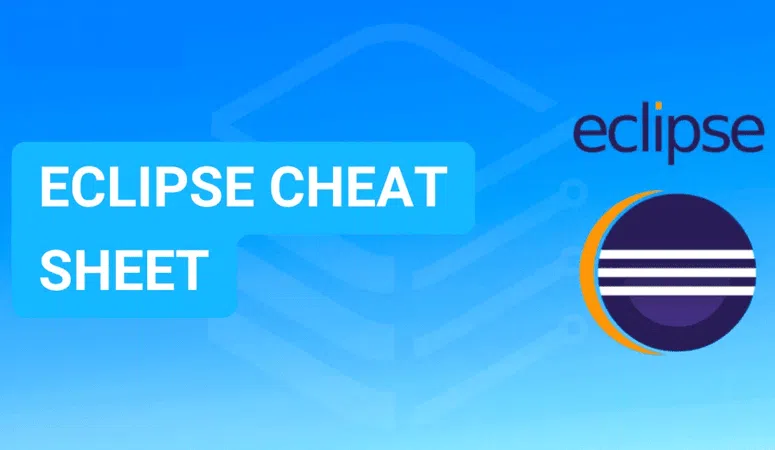
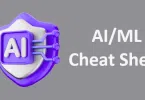
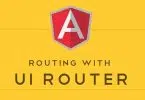
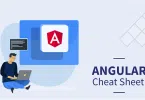
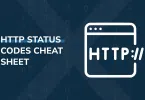
Leave a Comment