TypeScript is a powerful, open-source programming language developed and maintained by Microsoft. It builds on JavaScript by adding optional static types, interfaces, and modern ES6+ features, making large-scale application development easier, more reliable, and helping you catch errors early. If you’re ready to take your JavaScript to the next level, here’s a step-by-step guide to get you started with installing TypeScript.
Key Benefits:
- Type safety
- Improved code readability
- Powerful tooling with IDE support
- Easier debugging
- Better scalability for large projects
Prerequisites: Node.js and npm
Before installing TypeScript, make sure you have the following:
Node.js and npm installed: Node.js is a JavaScript runtime that includes npm (Node Package Manager), which we’ll use to install TypeScript.
Step 1: Check if Node.js is installed
Open your terminal or command prompt and run:
|
1 |
node -v |
If you see a version number, Node.js is installed. If not, download and install it from https://nodejs.org. After installation, verify npm:
|
1 |
npm -v |
Step-by-Step Installation of TypeScript
Step 2: Install TypeScript Globally
Now that you have npm ready, install TypeScript globally so you can use the tsc (TypeScript Compiler) command from anywhere:
|
1 |
npm install -g typescript |
The -g flag installs TypeScript globally on your machine.
Step 3: Verify TypeScript Installation
Once installed, check the TypeScript version to confirm everything worked:
|
1 |
tsc -v |
You should see something like:
|
1 |
Version 5.x.x |
Congratulations! TypeScript is now installed.
Step 4: Initialize a TypeScript Project (Optional but Recommended)
If you’re starting a new project, it’s best to initialize a tsconfig.json file that contains TypeScript configuration settings. Navigate to your project folder and run:
|
1 |
tsc --init |
This will generate a tsconfig.json file. You can customize it according to your project needs.
Step 5: Writing Your First TypeScript Code
Create a new file called hello.ts:
|
1 2 3 4 5 |
function greet(name: string) { console.log("Hello, " + name + "!"); } greet("World"); |
Now compile it to JavaScript using:
|
1 |
tsc hello.ts |
This will generate a hello.js file. Run it using Node.js:
|
1 |
node hello.js |
Output:
|
1 |
Hello, World! |
Optional: Installing TypeScript Locally (Per Project)
Sometimes, you might want to install TypeScript only for a specific project:
-
Initialize npm in your project folder:
1npm init -y -
Install TypeScript locally:
1npm install --save-dev typescript
You can then run the compiler via:
|
1 |
npx tsc |
This ensures everyone working on the project uses the same TypeScript version.
Installing TypeScript is straightforward, even for beginners. With just a few steps, you unlock a powerful toolset that helps you write better, safer, and more maintainable code. Happy coding with TypeScript!
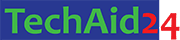
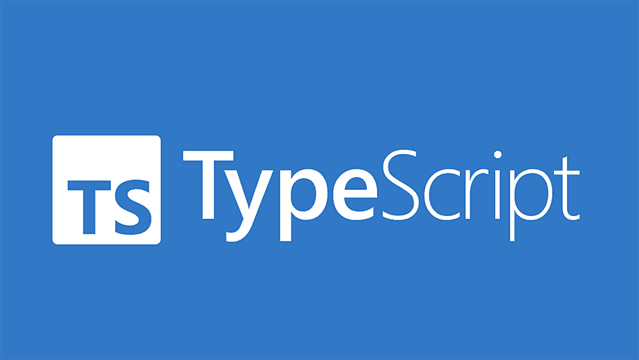
Leave a Comment